Updating
To update the program simply open the Microsoft Store and check for any updates there, follow this guide for more information. If you did not download from the store you will have to check for updates manually on the GitHub Releases page.
Error Messages
If an error arises the program will output an error message. Each error message follows the same logical structure. The title of the error message will give the error type, an error code and then the error identifier. The body message will give an explanation to the cause of the error and then generic advice as to how to fix or prevent the error. An icon will also be displayed, either an error, warning, or information. An error icon indicates the program is at fault, a warning icon indicates the User is to fault and information is used to indicate generalise information to the User. If you are experiencing an error first try the generic advice stated in the error message. If that fails try the troubleshooting outlined below.
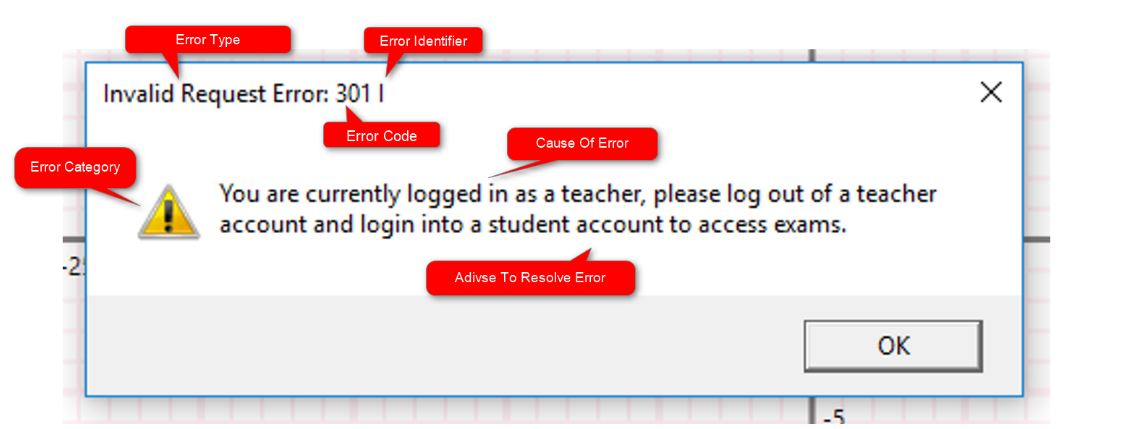
Error Numbers
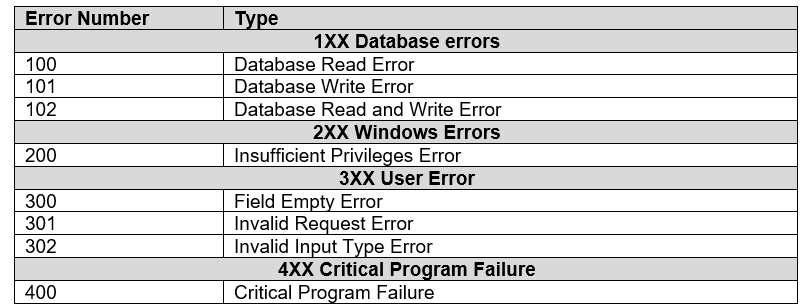
As previously stated error messages will have error code and identifier in the title. Use the error code to distinguish the type/ cause of error and the follow the trouble shooting below. The identifier code should be an alphabetical character and should be sent to your software vendor if you continuously experience problems.
1XX Database Errors
Database errors are most commonly caused by too many Users trying to access the database concurrently. First restart the program and try to perform the action again during a period of slow traffic. If issues persist run the troubleshooting tool.
- The tool will first check that “2007 Office® System Driver: Data Connectivity Components” has been installed on the computer, if this fails please install this required dependency software.
- Secondly the tool will check a connection can be made, if this fails the database can either not be found or cannot be connected to. Ensure that you have the correct database for the version of the software you are running and check that the database connection string is in the correct format. Also check that the database is in a location that the program has sufficient privileges to access.
- If the program fails to read from the database but can create a connection to the database check that the database is in a location accessible to the User and program.
- If the program fails to write to the database but can read from it check that the User has both read and write access to the database location. It is important that they do to save Users exam results.
2XX Windows Errors
Windows errors are unlikely to occur, if they do, try running the troubleshooting tool. First try running the tool on a standard account and then try running the tool as an administrator. If the check passes stage two as an administrator, but not a standard User then contact your system administrator to allow the program access to read a current Windows Username.
3XX User Errors
User errors are at the fault of the User, advice should be given in the error messages body as to how to prevent the issue and its cause. Follow the information highlighted or read the User manual on how to properly operate the software.
4XX Critical Program Failure
Critical program failures are very unlikely to occur, however in the event they do, please run the troubleshooting tool. If any of the stage 3 checks fail you have a corrupt/ incomplete version of the program. As such you should uninstall and re-install the program onto your computer. If any of stage 4 checks fail it is recommended that you check you have the latest version of the .net framework installed on your computer. It may help to reinstall the .net framework and the program. If problems still persist send a copy of the error code, identifier and an explanation of what and where you were when the problem occurred; send this information to your software vendor.
Database Managment
As previously stated, Transformations™ uses a Microsoft Access® Database, the application was designed with the intent that the end user should never need to directly access the database themselves or use any SQL commands. However, in extreme circumstances an IT administrator may wish to perform custom queries on the database. In this instance, a basic understanding of Access® is assumed. Below details the structuring of the database to help aid manual database manipulation.
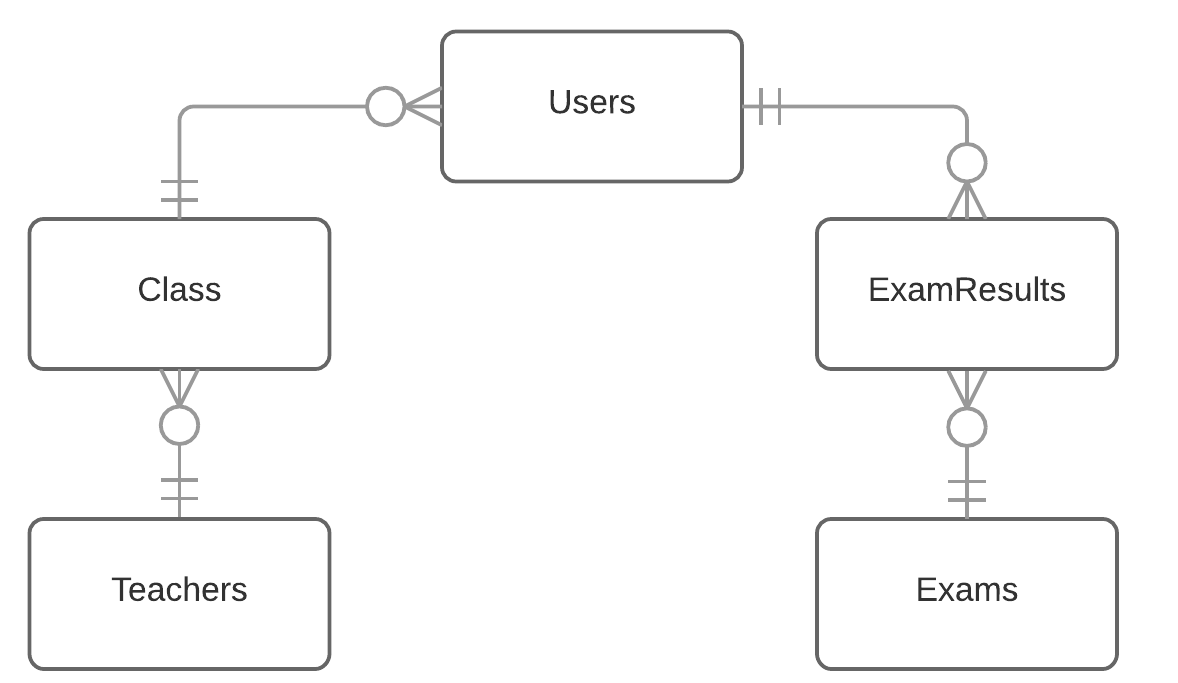
The fundamental cardinality of the database, is 5 tables: Teachers, Class, Users, ExamResults and Exams. Which are connected in one to many relationships as shown by the crowfoot notation.
- Teachers: The teachers table is used to store all the teacher accounts.
- Class: The class table is used to store all the classes created.
- Users: The users table is used to store all the student accounts.
- ExamResults: This table is used to store all the results from a student exam.
- Exams: This table is used to state an exams characteristic; preventing the need for repeated data.
Advanced Database Topology
Below is an additional more detailed UML entity relationship diagram, detailing the fields of each table, and how each field is connected as either a primary or a secondary key. Field names are designed to be self-explanatory and the starting database will contain example data to help demonstrate a fields usage.

Using the diagram above, you should have an understanding of the overall database structure and design. Using this you can start querying the database, simply load up the Access® database and query it using your own methods/ knowledge.
Troubleshooting Tool
The troubleshooting tool is designed to help diagnose the cause of any probelms or erros you may have. The troubleshooting tool is unlikely to resolve these errors but should help find the cause of the probelm. If you can launch the program you can find the troubleshooting tool under the "Help" menu. If you are unable to even launch the program you will need to start the programm passing a start up argument of "-fix" or "-troubleshoot". If this still fails you are probably missing the .Net Framework.
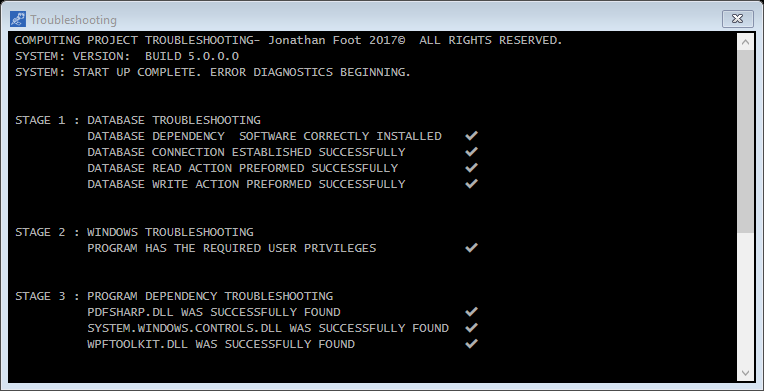
Once loaded the troubleshooting window should look similar to this, there are five stages, each stage will have a number of different checks/ tasks. If the task has been completed a tick will be displayed next to it. If a check has failed a cross will be displayed indicate a possible cause for concern.